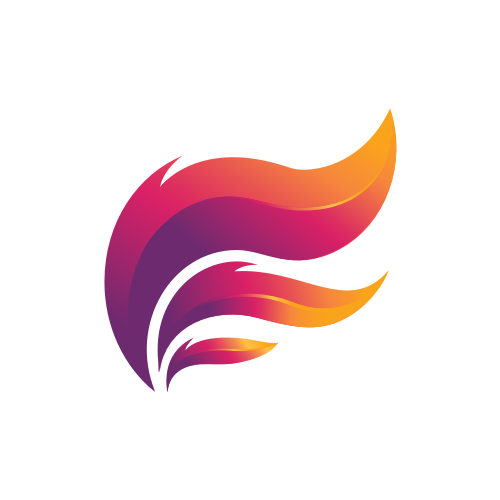How to define who is allowed to use the /check-user commands
The commands /check-user and /check-account, as well as the Check User function, are by default only visible/usable by users with the Manage Roles permission on your Discord server. You must override these settings if you need users without this permission to use these commands.
This guide shows you how to do so.
Following these steps, you can also hide other Aleeva commands from users entirely or in specific channels.
To get started, you have to go into your Discord server settings. These can be found by clicking on your servers name and than select Server Settings.
In the Server Settings, head to Integrations (1). On the integration screen, click on Aleeva (2).
On the Aleeva Integration screen, you can see a short description of Aleeva, Command Permissions, and Permissions Aleeva has, as well as all Webhooks managed by Aleeva.
The first two boxes (Roles & Members and Channels) handle the overall usage of Aleeva Commands on your server.
The third box allows for specific command permissions. The three commands we want to configure are: “Check User“ (1), /check-account (2) and /check-user (3). In this example, we will only show you the steps for “Check User“. You can just repeat these steps for other commands.
To start, you have to click on “Check User“ (1).
A new screen will pop up which shows the name of the command at the top. As these commands have defaults, Discord will inform you about them. If you click on “View“ you can also see which permissions a users needs to be able to use this command by default.
We want to change this so that, in our case, developers and verified supporter can use this command. We add these two roles in the “Role & Member Overrides.”
This screen also allows us to define where this command can be used. After you configure everything, remember to hit save.
This was it already. After these changes, every user allowed to use the commands will see them in the commands list and have the option to use the “Check User“ function on users.