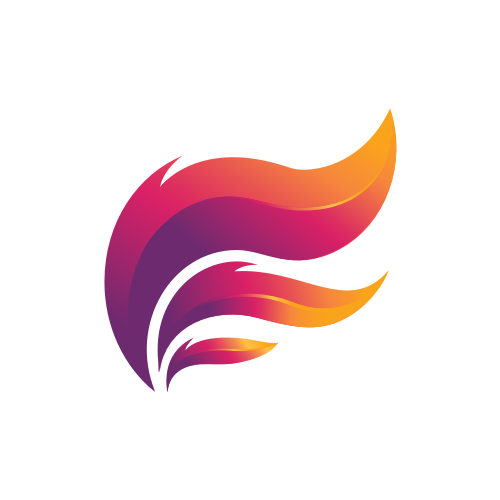AUTO-THREAD
Stay organised in your channels by letting Aleeva create threads for every message.
Effortlessly set up ticketing systems, LFGs, and help desks, generating new threads for every new message in specific channels.
By default, Aleeva will add two buttons to the message in the thread, which allows the initial message sender to archive the thread or change its name. The initial message sender does not need any special permissions to do this. Only the initial message sender and users with the Manage Threads permission are allowed to use these buttons.
Settings
To enable this feature and change its configuration, you have to add it to the topic of the channel you want it for. To configure it, you can add the corresponding settings to the text. A semicolon separates single settings. We added some examples for every setting.
{#auto-thread:}
nameDefines the title of the thread. This can contain also placeholders, which Aleeva will replace during creation.
Examples:
{#auto-thread:name=Let's talk here.}
{#auto-thread:name=%nickname% - $date%}
{#auto-thread:name=%content-20%}
{#auto-thread:name=Join %gw2-account%}
-
Nickname of the user which sent the message.
-
The current date in the format YYYY-MM-DD. Example: 2024-03-23
-
Guild Wars 2 account name of the user sending the message. If the user has no API key linked to Aleeva, it will fallback to the user's nickname.
-
Takes the content of the message itself. The number defines the amount of characters (default is 10).
allowArchive & archiveName & archiveColorDefines if the button for archiving is shown (allowArchive), which name it should have (archiveName) and which collor is has (archiveColor).
Examples:
{#auto-thread:allowArchive=false}
{#auto-thread:archiveName=Close this LFG;archiveColor=red}
-
By default, this is true, which means the button is shown. If set to false, Aleeva will not show the button.
-
The name of the button can have up to 80 characters. By default the name is: Archive thread
-
The color of the button is, by default, green.
Possible colors:
green, blurple, grey, red
allowEdit & editColorDefines if the button for editing the title is shown (allowEdit) and which collor is has (editColor).
Examples:
{#auto-thread:allowEdit=false}
{#auto-thread:editColor=red}
-
By default, this is true, which means the button is shown. If set to false, Aleeva will not show the button.
-
The color of the button is, by default, blurple.
Possible colors:
green, blurple, grey, red
archiveModeThis defines what should happen when Aleeva archives a thread. By default, the thread is archived (aka closed). All the options are below.
Examples:
{#auto-thread:archiveMode=deleteEmpty}
{#auto-thread:archiveMode=delete}
{#auto-thread:archiveMode=lock}
-
This is the default mode and archives the thread. If needed, you can define a 1-hour delay with the archiveAction setting.
-
This will delete the thread if there is no message sent in it. Otherwise, it gets archived.
-
Deletes the thread instead of archiving it.
-
Locks the thread. Only Mods will be able to send messages or unlock it agin.
archiveActionDefine whether to archive the thread immediately or after 1 hour. This setting is only relevant if the archiveMode is set to archive. By default, the thread is archived immediately.
Examples:
{#auto-thread:archiveAction=instant}
{#auto-thread:archiveAction=timeout}
deleteModeDefines what should happen when the original message gets deleted. By default, the thread is deleted if no message was sent to it, or otherwise, it gets archived. All the options you can see below.
Examples:
{#auto-thread:deleteMode=lock}
{#auto-thread:deleteMode=nothing}
{#auto-thread:deleteMode=archive}
-
The thread gets deleted if one message is sent to it. This is the default seeting.
-
Aleeva will not touch the thread.
-
The thread will be archived.
-
The thread gets locked, and only Mods can send a message or unlock it again.
-
The thread gets deleted.