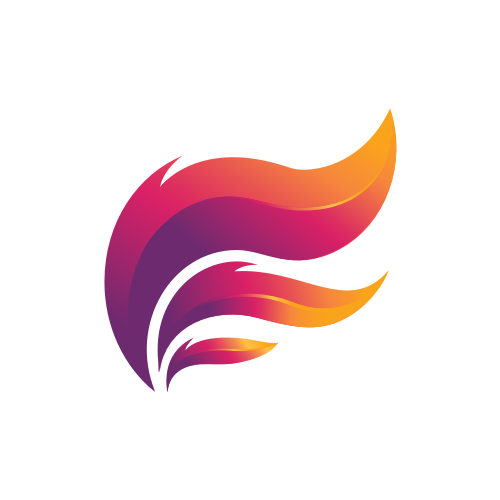How to connect PlenBot Log Uploader to Aleeva
To connect Plenbot to Aleeva, you need to generate an Aleeva Api Token and add it to PlenBot.
Here is a step by step guide for adding an api token to your account:
- Open a private conversation with Aleeva
- Use the command
/profile - React with the ⚙️ emoji to open the account settings
- React with the 🔒 emoji to manage your Aleeva Api Access
- React with the
 emoji to create new access code
emoji to create new access code - React with
 to get an access code for PlenBot
to get an access code for PlenBot - Copy the access code and past it into PlenBot
Step 1: Open Aleeva account settings and Aleeva Api Access
- Use the command
/profilein a private conversation with Aleeva

- React with the ⚙️ emoji to open the account settings

- Answer with number 10 to manage your Aleeva Api Access
Step 2: Create a new access code for PlenBot

- React with the
 emoji to create new access code.
emoji to create new access code.

- Now you can react with
 to get an access code for PlenBot. There is also the possibility to compose your own set of permissions but as PlenBot is supported by Aleeva it is easier to use the predefined one
to get an access code for PlenBot. There is also the possibility to compose your own set of permissions but as PlenBot is supported by Aleeva it is easier to use the predefined one

- You can then copy the access code provided by Aleeva (see image above)
Step 3: Add access code to PlenBot
- Open PlenBot and click on the Aleeva Integration button in the right bottom corner


- Past the access code from above into the text field and click on Authorise.

- If everything worked, you should now see the message Status: Aleeva successfully authorised
Step 4. You're done!
That’s it! You successfully linked PlenBot to Aleeva. From now on all reports which are uploaded by PlenBot are also sent to Aleeva.
Step 5. Permissions
With PlenBot you have to option, that Aleeva posts the reports directly to a channel of your choice. If you are not the owner of a server, you need to have a role linked to the Aleeva permission: Report Uploader, which allows you to do this. In addition to this, make sure that Aleeva has write and embed permissions for this server and channel, as well as that you self have read and write permission too.